Reviews
Does very simply what others can’t usually, draw from any pixel to any other pixel and give the distance no matter the angle. In addition it keeps the results for you. I asked if he could add a way to vary the shaded screen you had to work through and he immediately added that option so it works much better now with better visabilty of the object being measured.
A very versatile tool to quickly take measurements on photos, videos, or anything else.
I found this simple app very useful when sizing images that are odd shapped in a Word document. I used to put a physical ruler onto my screen (sounds crazy I know, but it did work). This app makes it easy.
Features
Grid Tool: Show an inch or centimeter grid overlay
Linear Measurement Tool: Find the distance between two points on your screen
Linear Conversion Factor: Apply a conversion factor to linear measurements to scale on-screen units to real-world units
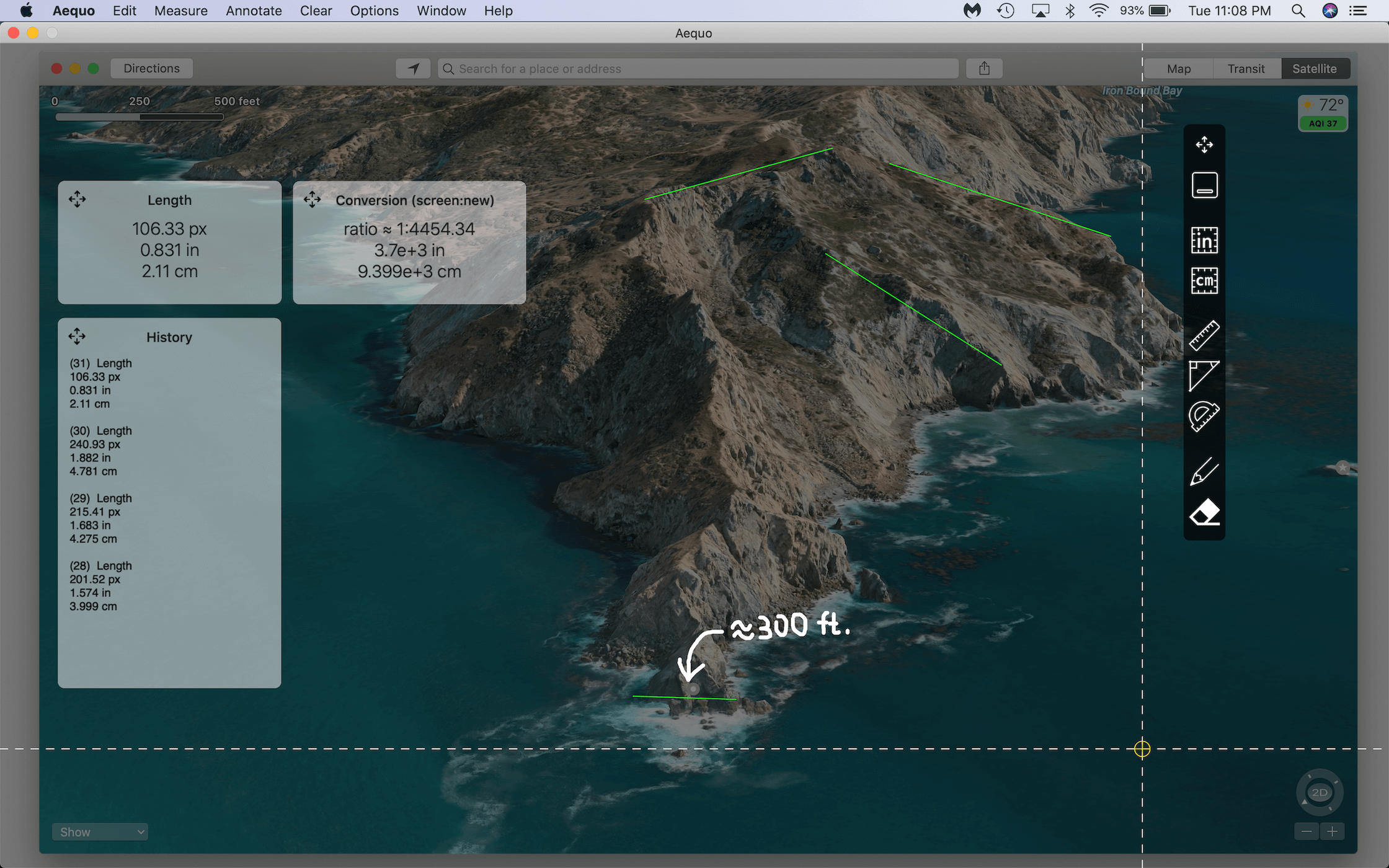
Protractor Tool: Overlay your screen with a movable, zoomable protractor
Angle Measurement Tool: Find an angle between three points on your screen
Pen Tool: Annotate or doodle over your measurements
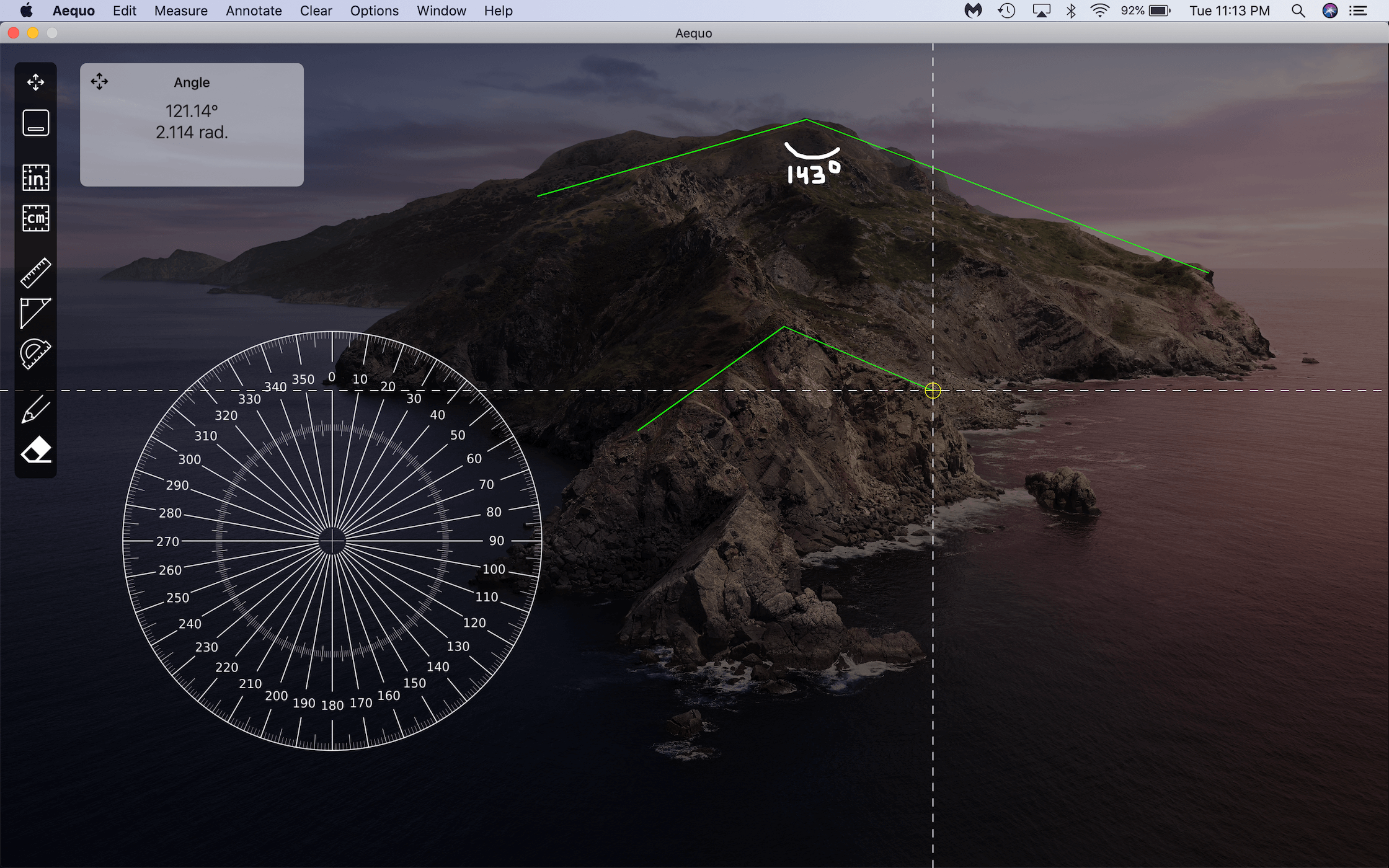
Usage
| Feature | Description | Shortcut |
|---|---|---|
| Inch Grid | Add a grid overlay with major grid lines every inch and minor grid lines every eighth of an inch | ⌘G |
| Centimeter Grid | Add a grid overlay with major grid lines every centimeter and minor grid lines every millimeter | ⇧⌘G |
| Protractor | Display a protractor. Move the protractor around the screen by clicking and dragging, scale it up or down by scrolling, and rotate it by holding option (⌥) and scrolling. | ⌘P |
| Linear Measure Tool | Click once to start a linear measurement at the reticle; click again to complete the measurement | ⌘L |
| Slope Tool | Select any two existing linear measurements with the reticle to find their slopes and an angle between them | ⌘I |
| Live Angles | Toggle whether angles between existing and in-progress linear measurements are shown | ⌥⌘L |
| Linear Conversion Factor | Supply a ratio between a real-world distance and an on-screen one (say, via a ruler in a photo) to automatically convert linear measurements | ⇧⌘L |
| Angle Measure Tool | Click once to define the vertex of an angle at the reticle, again to set a second point, and a third time to complete the angle | ⌘N |
| Keep Past Measurements | Toggle whether past measurements are cleared before starting another one | ⇧⌘K |
| History | Show a copy-able log of all measurements made in the current session | ⇧⌘H |
| Undo/Redo | Undo or repeat past measurements (to remove annotations made with the Pen, the Eraser can be used instead) | ⌘Z / ⇧⌘Z |
| Pen Tool | Use your cursor to draw free-form in the Aequo window | ⌘D |
| Eraser Tool | Erase strokes made with the Pen Tool only (not measurements) | ⌘E |
| Pen Color | Change the stroke color of the Pen Tool | ⌘1 – ⌘8 |
| Clear Menu | Clear past measurement history, linear or angle measurements, annotations, or everything in the Aequo window | N/A |
| Offset Cursor Crosshairs | Toggle whether the measurement reticle is located at the cursor, or offset north-west slightly | ⇧⌘C |
| Toggle Background Contrast | Choose whether the Aequo overlay has a light or dark tint (e.g., to provide better contrast with the screen underneath the window) | ⇧⌘B |
| Increase Window Transparency | Increase transparency of the main window in steps of 10% | ⇧⌘= |
| Decrease Window Transparency | Decrease transparency of the main window in steps of 10% | ⇧⌘- |
Other Tips
- The escape ESC key can be used at any time to cancel an in-progress measurement.
- Hold shift while making a linear or angle measurement to snap to the closest 15° angle increment.
Aequo for Education
Teachers or educational institutions can get a 50% discount by using the App Store Volume Purchase Program. Visit volume.itunes.apple.com to learn more.